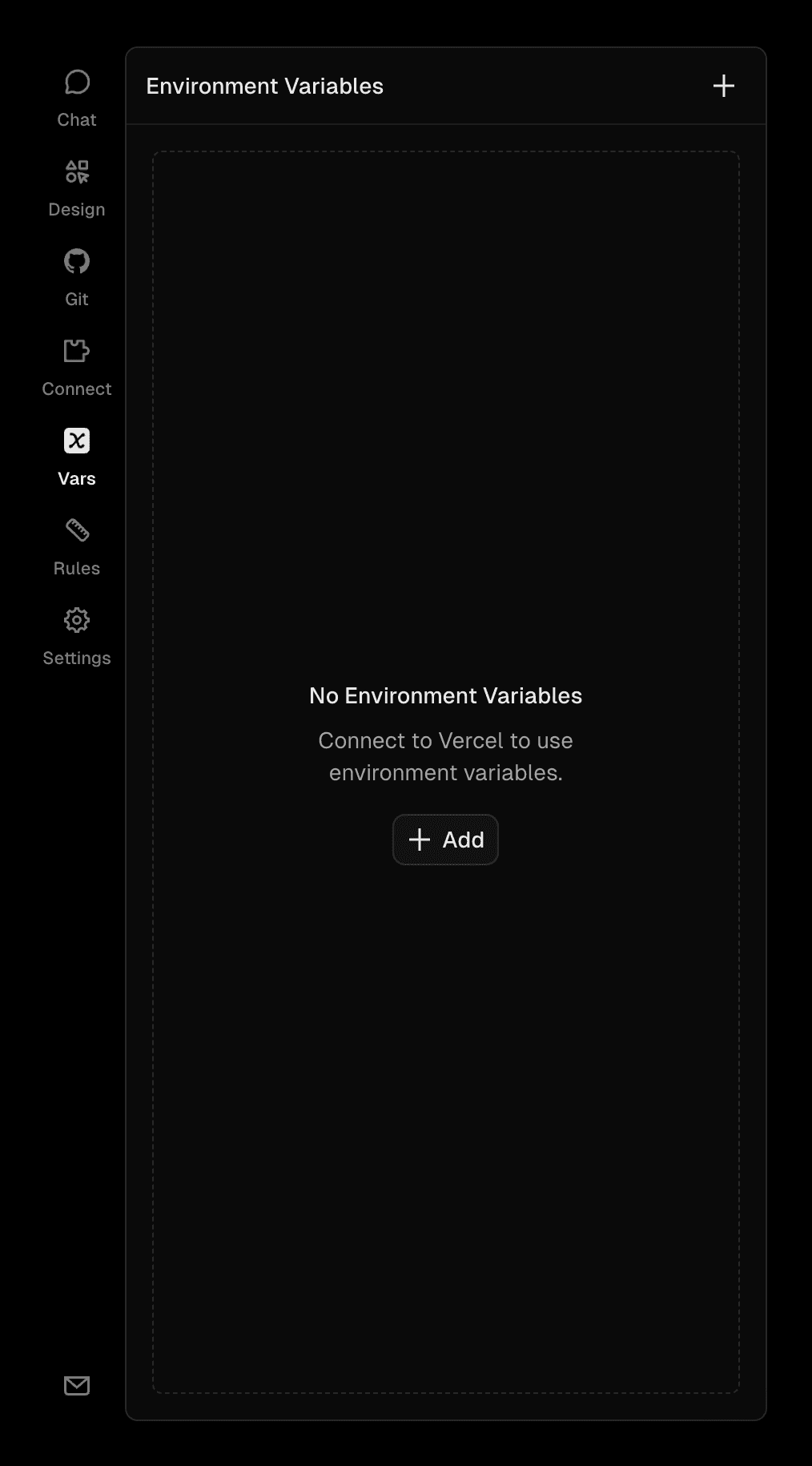Quickstart
An overview of v0's features and workflows
Welcome to v0! This guide will walk you through v0's main features and workflows.
- Visit v0.app and sign in
- Start a new chat or create a project
- Describe your idea in natural language
- Review the generated app and iterate as needed
Prompt: Describe your idea
Start by describing what you want to build in your preferred language. v0 will generate a working application based on your description.
Try these simple prompts to get started:
- "A todo app with add, edit, and delete functionality"
- "A landing page for a SaaS product with hero section and pricing"
- "A dashboard showing user analytics with charts"
- "A contact form that sends emails"
Learn more about text prompting
Iterate: Refine your application
Once v0 generates your initial application, you can iterate and improve it through conversation.
Edit the Code
- Switch to Code view by clicking the "Code" tab
- Make direct edits to the generated code
- Ask for changes in natural language: "Add a search bar to the product list"
Learn more about code editing
Design Mode
- Switch to Design mode to visually edit your UI
- Select elements to modify their styles
- Preview changes in real-time
Learn more about design mode
Integrate: Connect external services
Add real functionality to your application by integrating with databases, APIs, and external services.
Open the Connect panel on the chat sidebar to browse and install integrations, or prompt v0 directly: "Connect a database to my app".
Databases
Install database integrations directly from the Connect panel:
- Neon - Serverless PostgreSQL
- Supabase - PostgreSQL with auth and realtime
- Upstash for Redis - Serverless Redis
- Blob - File storage
Learn more about database integrations
AI Models
v0 includes Vercel AI Gateway integration, which automatically configures your API key using your Vercel account. This gives you access to hundreds of AI models through a single endpoint.
Install AI providers from the Connect panel with one click:
- Groq - Fast inference
- Grok - xAI models
- fal - Image generation
- Deep Infra - Open source models
You can also use other third-party providers like OpenAI or Anthropic by prompting v0 and adding your API keys in Vars.
Learn more about AI integrations
Payments
Add payment processing to your application:
- Stripe - Accept payments and manage subscriptions
External APIs
- Describe the integration: "Connect to Twilio for SMS notifications"
- v0 will generate the necessary API calls and error handling
- The integration wizard will prompt you to add your API keys after generation
- To edit or add keys manually, use Vars on the chat sidebar
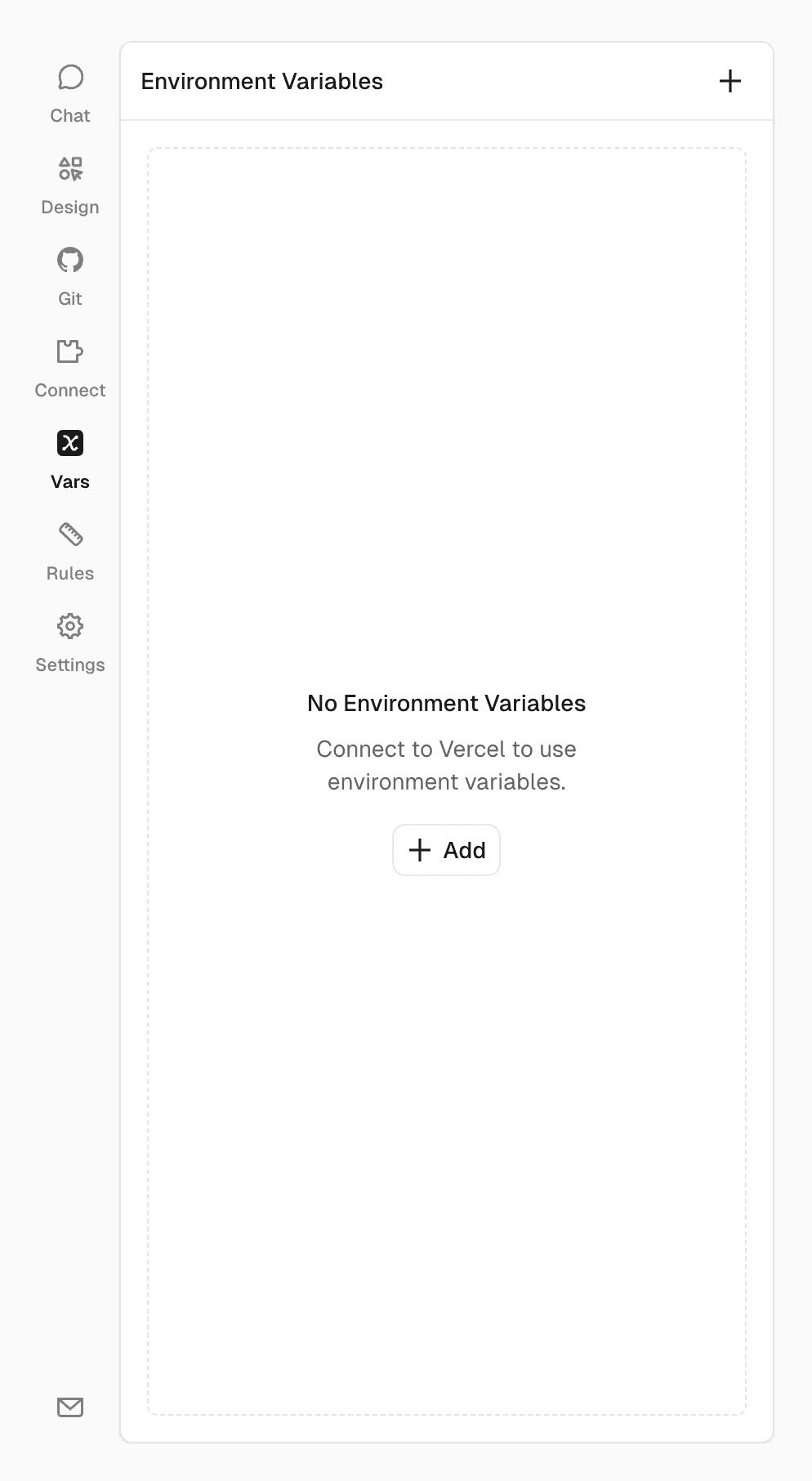
Learn more about API integrations
Ship: Publish to production
Publish your application to the web with one click using Vercel's enterprise-grade infrastructure.
- Click "Publish" in the top right corner
- Click "Publish to Production"
- Wait for publishing: usually 30-60 seconds
- Get your live URL - your app is now accessible worldwide
- Make changes to your code or chat with v0
- Click "Publish Changes" to update production
Learn more about deployments
Add a custom domain
Add a custom domain directly from v0:
- From Publish: Click "Publish" → "Customize Domain"
- From Settings: Open Settings in the chat sidebar → "Domains"
Customize your default domain (your-domain.vercel.app) or connect a custom domain. You can also purchase domains via Vercel Domains.
Learn more about custom domains
Manage: Organize and collaborate
Organize your work into projects, manage your account, and collaborate with your team.
Projects
Use the chat sidebar to manage your project:
- Design - Create and manage your design system
- Git - Connect and manage your GitHub repository
- Connect - Install and manage integrations
- Vars - Add, edit, and remove environment variables
- Rules - Set custom instructions for consistent AI behavior
- Settings - Configure project settings, domains, and more
Learn more about projects
Team collaboration
- Invite team members via email
- Set permissions: viewer, member, admin, etc.
- Track usage and manage credits
Learn more about teams
Learn more about pricing
Embed: Use v0 everywhere
Use v0 in your existing development workflow.
Or, use the v0 Model API in your own tools.
Next steps
Now that you understand the basics, try building a simple app or explore the community templates.
Need help?
- Community Forum: Ask questions in the community forum
- Vercel Support: Contact support at vercel.com/help
- X Community: Join the v0 community on X
Ready to start building?